BUTTONS
Buttons are a far more effective way to get users to click on links. User are more likely to click a button than a text link or image link on a page.
Brizy Buttons give you a lot of control over the look and feel of your buttons.
TEXT
To edit the text on the button, simply click on the default button text, delete it and type next text.
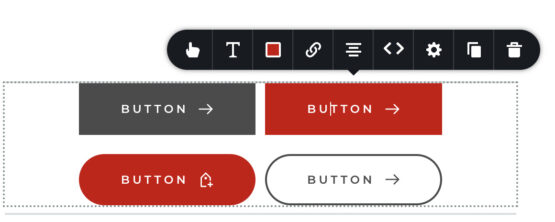
STYLE
The style editor let's you set the size of the button, whether you want it coloured, outlined or neither and the corner radius. The spacing is when you have a grouping of buttons, this controls how close together they are.
TEXT
The text tab lets you control the font, size, letter spacing and more.
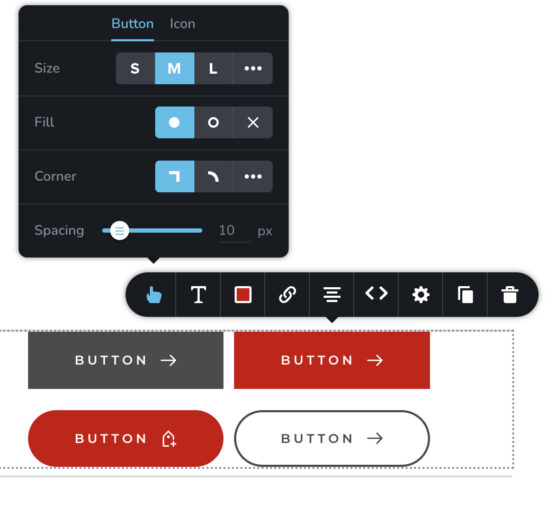
To make your button a clickable link, select the link icon and choose from one of the following options:
PAGES:
This lets you select a page on your site to link to.
URL:
This lets to paste or write in a web address or email address to link to.
Note: If you are adding an email address you must type: mailto: before the email address. i.e. mailto:info@website.com
BLOCK:
This lets you link to a block on the same page. Commonly know as an anchor link, you can create an auto scroll link to another section of the same page.
POP UP:
The pop up lets you create a pop up window on the page when clicked. It comes with many templates, or customize your own. This is an advanced feature so feel free to reach out to us if you need a one-on-one tutorial.
FILE:
This lets you link to a file, like a pdf document. You can directly upload from this tab or select from the media library.
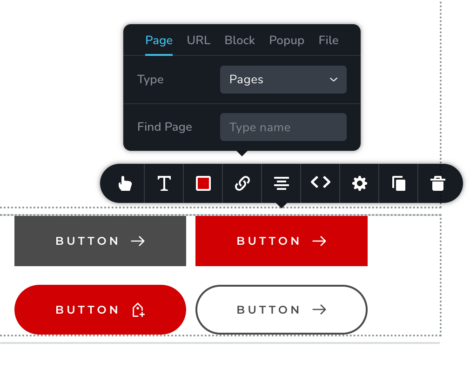
The next tab with two arrow icons <> allow you to reorder the buttons when they are grouped. By default when you clone a button it adds it to the same group. You can drag the second icon out of the group by drag and dropping it onto the page elsewhere.
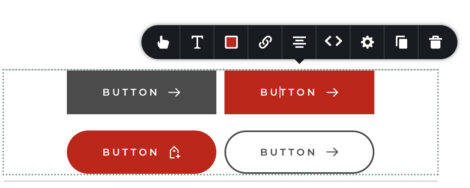
At this time you can not save a button or its design to use over again on the site. We hope that this will be an option in the future, however, if you create a new blank Block with your finished button and save the block into your favourites, you can import that block and button into any page and access the button design.
- Create a new empty Block
- Add your button to the Block
- Favourite the block into your saved blocks
- Import the block with the button anytime.
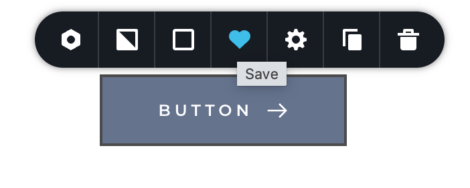

PROFESSIONAL REAL ESTATE WEBSITE SOLUTION WITH CREA DDF LISTINGS.
613-967-2191 | Owned and Operated by curious projects inc.

