OPENING AND CLOSING BRIZY
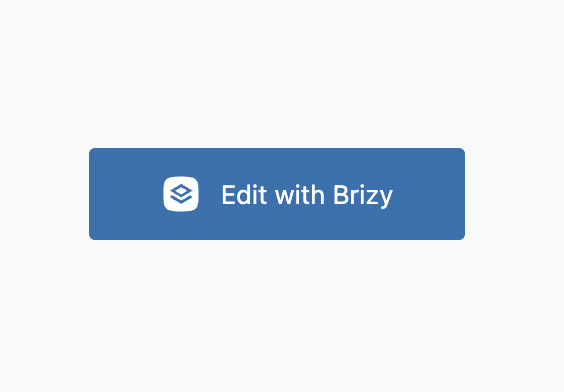
WEBKITS MAIN CLIENTS TUTORIALS MAIN CLIENTS TUTORIALS OPENING THE EDITOR There are several handy ways to open the Brizy Editor. While on the live site, click the “Edit Page With Brizy” in the top black tool bar. While in the backend or dashboard of WordPress, click on PAGES and you will see a list of […]
GENERAL BRIZY EDITING TIPS
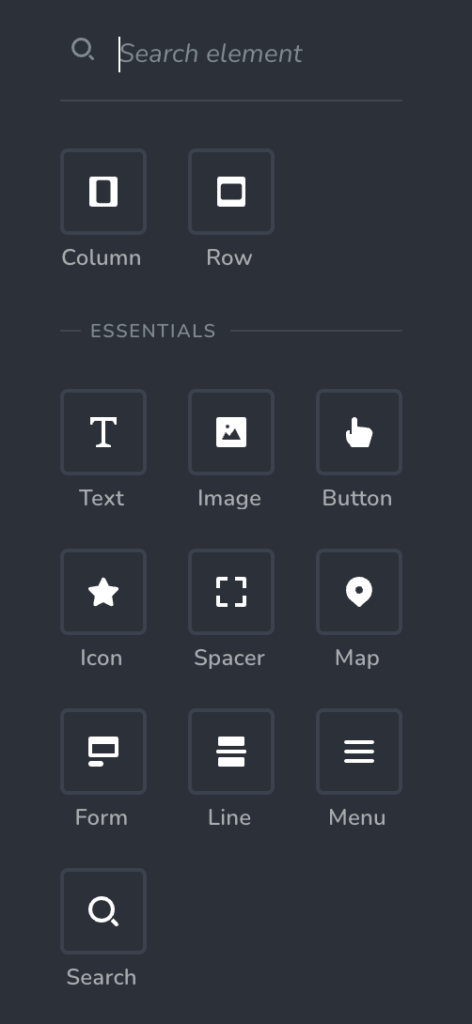
WEBKITS MAIN CLIENTS TUTORIALS MAIN CLIENTS TUTORIALS The following are some general tips for editing your page and content with the Brizy Editor. Working With Blocks When editing a webpage on your site, you will quickly see that your content segmented down the page in “blocks”. This also for you content to be grouped together […]
TESTIMONIALS

WEBKITS MAIN CLIENTS TUTORIALS MAIN CLIENTS TUTORIALS WEBKITS provides a comprehensive selection of testimonial options, including the ability to add them manually or seamlessly integrate with Google Review and 121QA. With these options, you can easily showcase the positive feedback and experiences of your satisfied customers. “WOW, what amazing service and support!” John D. Manually […]
BUTTONS
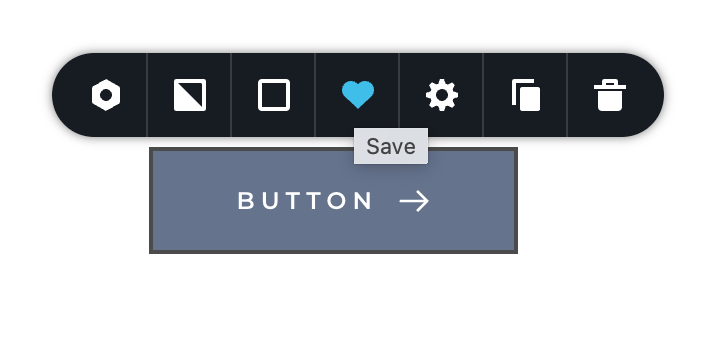
WEBKITS MAIN CLIENTS TUTORIALS MAIN CLIENTS TUTORIALS Buttons are a far more effective way to get users to click on links. User are more likely to click a button than a text link or image link on a page. Brizy Buttons give you a lot of control over the look and feel of your buttons. […]
IMAGE EDITOR
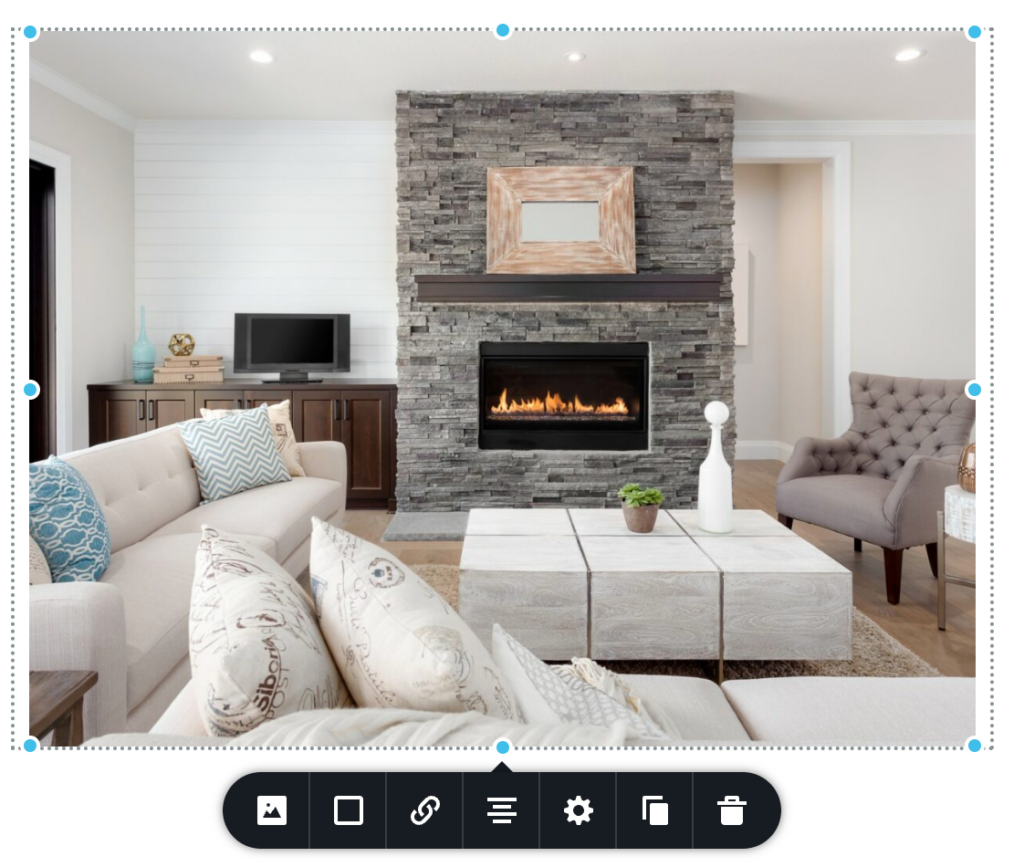
WEBKITS MAIN CLIENTS TUTORIALS MAIN CLIENTS TUTORIALS The image editor lets you add photos and images to your website in jpg, png, WebP or svg file formats. Simply click on the image place holder to activate the tools. the first icon lets you choose the image you would like to load into the place holder. […]
BRIZY TEXT EDITOR
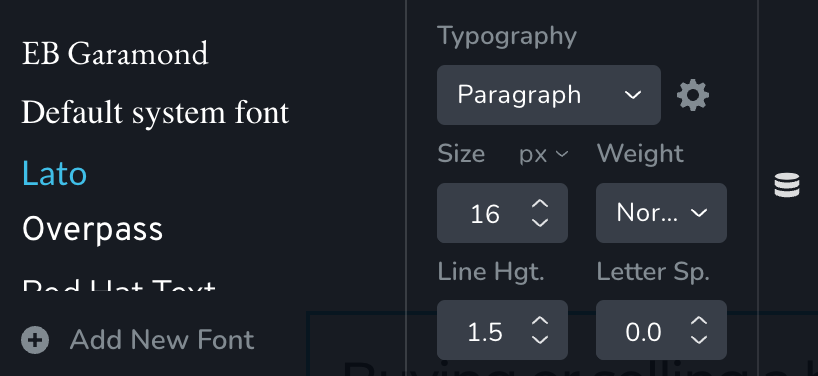
WEBKITS MAIN CLIENTS TUTORIALS MAIN CLIENTS TUTORIALS To use the Brizy Text tool, simply click on the text you want to edit and the available tools will appear. You can then customize the text by changing the font, size, color, alignment, and other formatting options. Additionally, you can add links, bullet points, and numbered lists […]