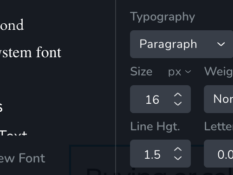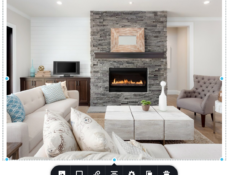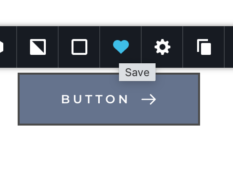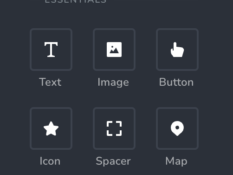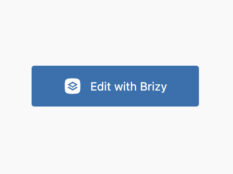WEBKIT TUTORIALS
A collection of quick tutorials to help you get the most out of your website.
We don't expect you to be web design experts, so if you have any changes to your design or structure or would like to add new features - just ask, we are always here to help!
Setting Up Your CREA DDF
Go to the DDF® web application at http://tools.realtorlink.ca/Distribution/
Click on theData Feed icon to get to the Data Feeds page. You will be prompted to login first if you are not already.
On the “Data Feeds” Page, click on the “Add a Data Feed” button to go to the DDF® Data Feed Wizard.
You will be presented with a guided set of steps to help you create your CREA DDF® Data Feed. First we need to choose the type of CREA DDF® Data Feed we would like to create. (National Shared Pool, Member Website Feed – My Listings, Member Website Feed – One or More Offices)
Now that we’ve created the feed we need to Identify who will operate the Data Feed. Select the “curious projects” as your service provider.
Next we’ll provide the Technical Contact Information for your Data Feed. Your contact information should already be filled out, if not provide the requested details.
We now need to provide the URL of the website that will be connecting to the CREA DDF® Data Feed. (enter your website URL)
We’re ready to filter our feed, select the “I want to use filters to limit the listings provided by the Data Feed” radio button.
Set the appropriate filters to customize the listing content contained in your Data Feed to meet your needs, most realtors simply choose their board, but this depends on your needs. Once filters are set click the “Click to review your Data Feed before Saving it” button.

PROFESSIONAL REAL ESTATE WEBSITE SOLUTION WITH CREA DDF LISTINGS.
613-967-2191 | Owned and Operated by curious projects inc.